Creating a VPN connection between regions
Thanks to the Openstack Neutron VPN as a Service (VPNaaS) feature, you can bridge two different regions via a site-to-site IPSec VPN connection. This is made possible without setting up and configuring a virtual machine in any one of the regions. On the contrary, you can quickly establish such a connection using the Breqwatr Cloud Management Panel or the OpenStack CLI. Let us demonstrate the process following both approaches.
Prerequisites
Whether you choose to work from the Breqwatr Cloud Management Panel or with the OpenStack CLI,
you need to have an account in
Breqwatr Cloud. If you prefer to work with the OpenStack
CLI, then in addition to
the Python openstackclient module, you need to install the
Python neutronclient module also. Use either the package manager
of your operating system or pip:
=== "Debian/Ubuntu"
bash
apt install python3-neutronclient
=== "Mac OS X with Homebrew"
This Python module is unavailable via brew, but you can
install it via pip.
=== "Python Package"
bash
pip install python-neutronclient
Creating a VPN connection between two regions
To create and establish such a connection from the Breqwatr Cloud Management Panel, fire up your favorite web browser, navigate to the Breqwatr Cloud Management Panel start page, and log into your Breqwatr Cloud account. Should you decide to follow the OpenStack CLI route instead, please make sure you have the appropriate RC file for each region involved.
=== "Breqwatr Cloud Management Panel" On the top right-hand side of the Breqwatr Cloud Management Panel, click the Create button. A vertical pane titled Create will slide into view from the right-hand side of the browser window. You will notice several rounded boxes, each one for defining, configuring, and instantiating a different Breqwatr Cloud object. Go ahead and click the VPN box.
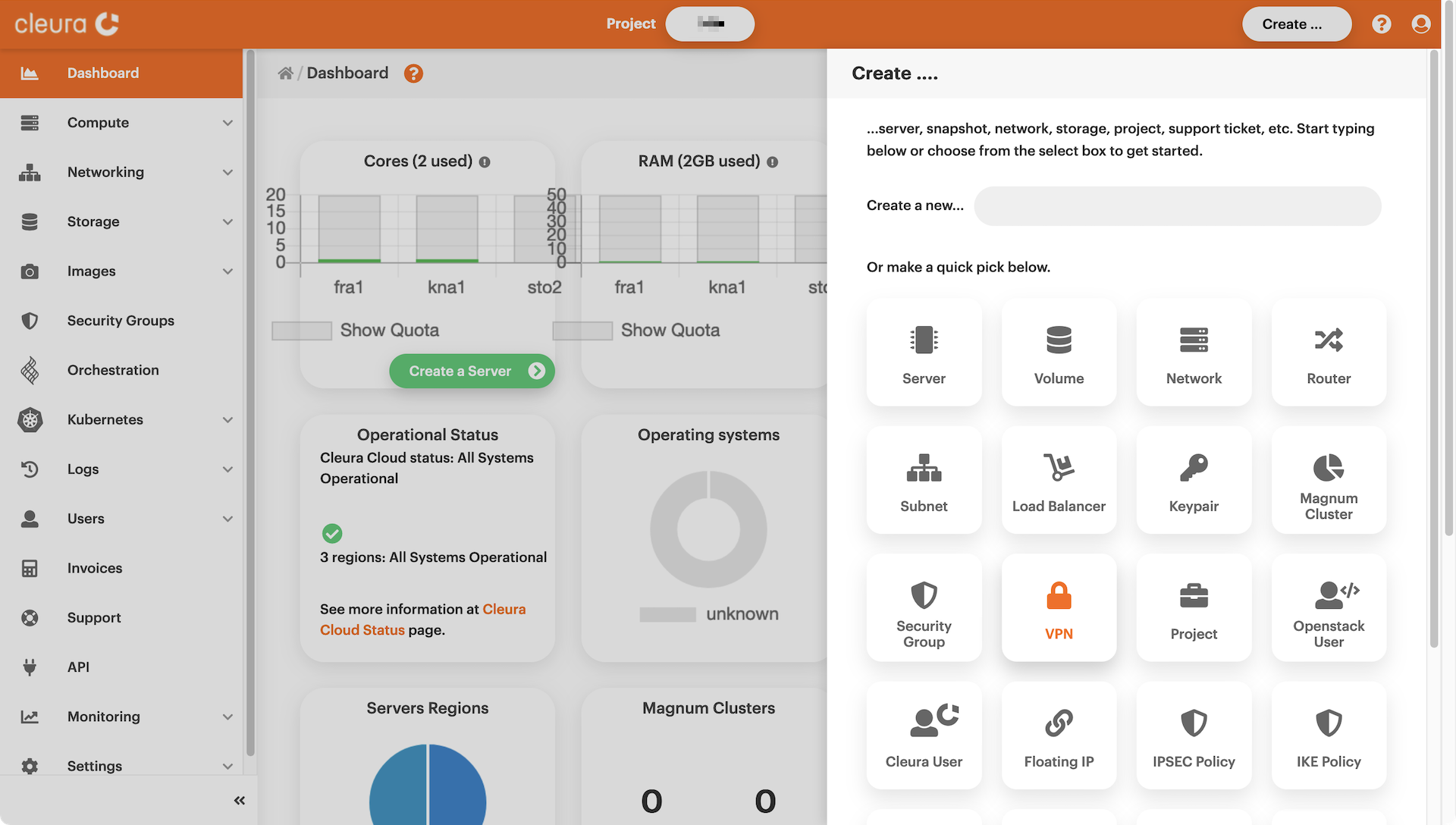
A new pane titled _Create a VPN Service_ will slide over. Between
the two boxes, click the one titled _Quick (Guided) Connect_.
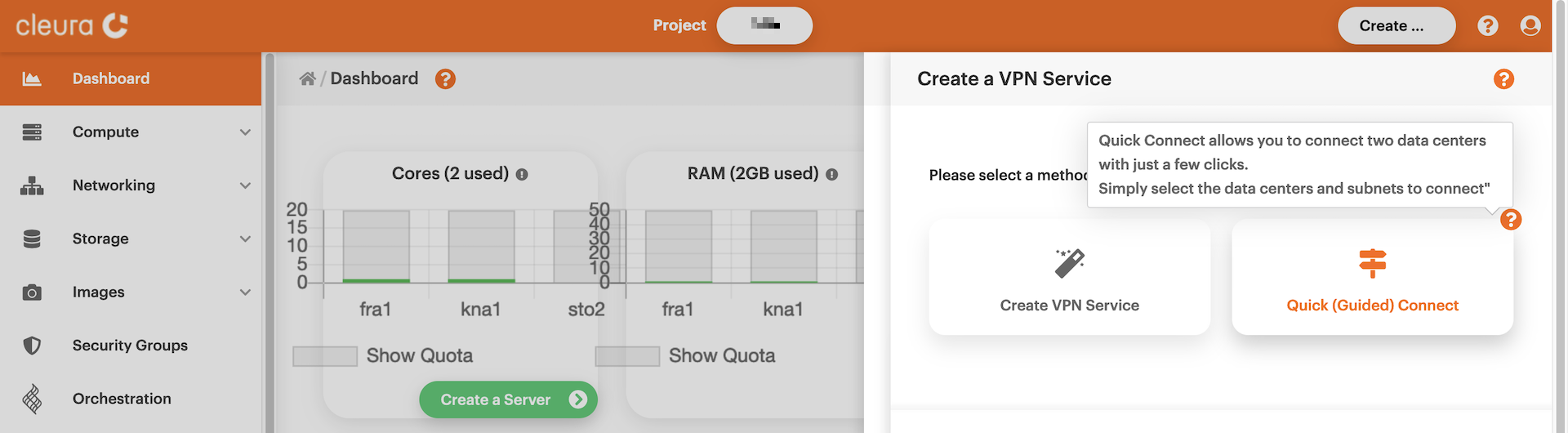
Type in a name for the new site-to-site VPN connection.
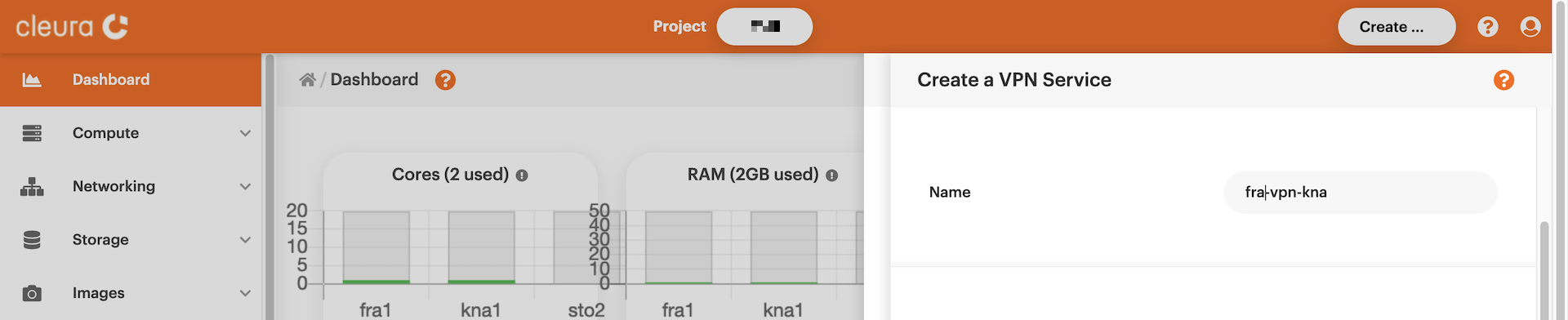
Select a region, project, and network for each of the two data
centers involved.
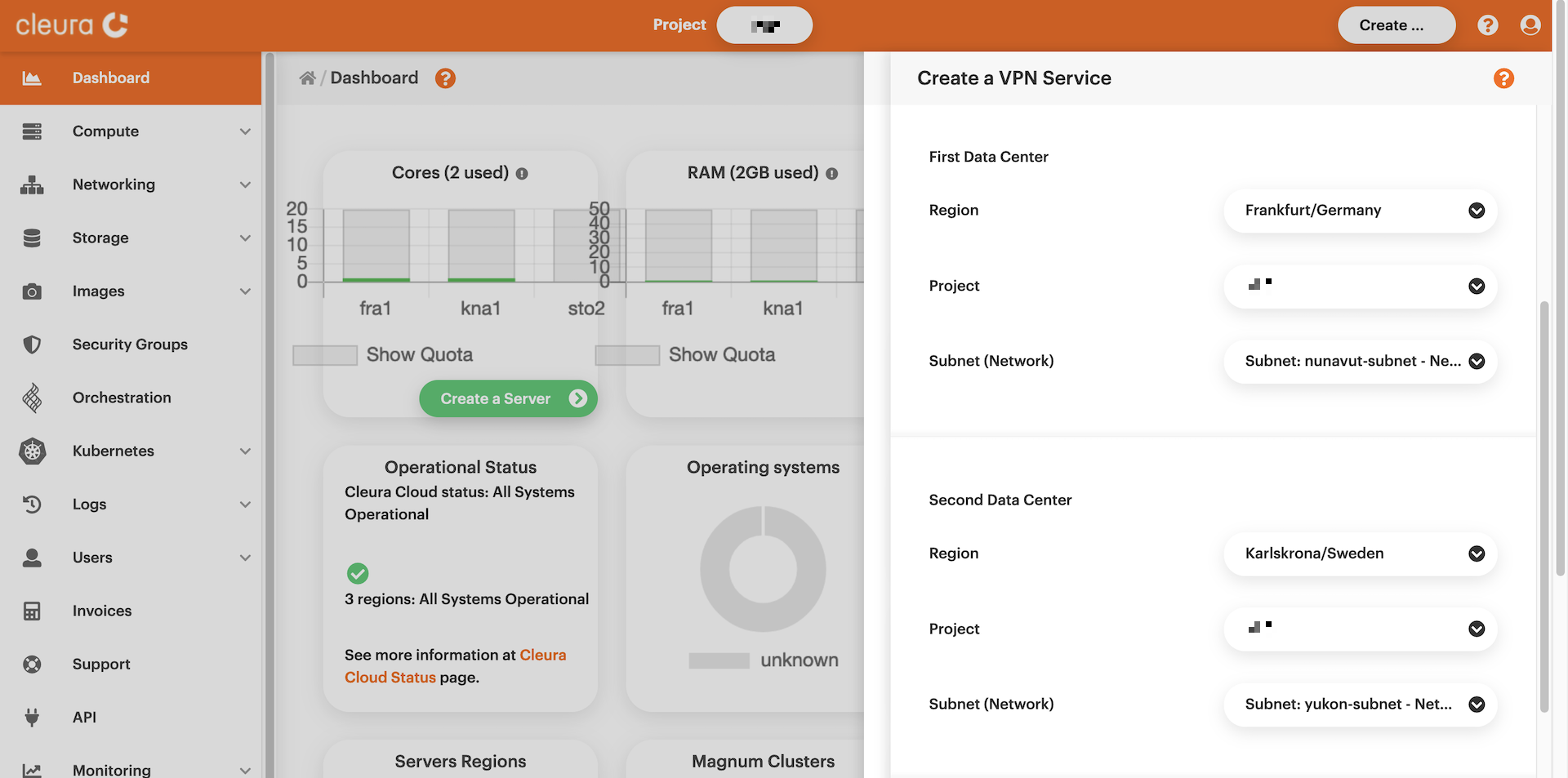
Look at the pre-shared key and, optionally, expand the _Advanced
Options_ section to see all presets. You do not have to change anything
there. When you are ready, click the green _Create_ button. The VPN
connection between the two regions will be established in a few seconds.
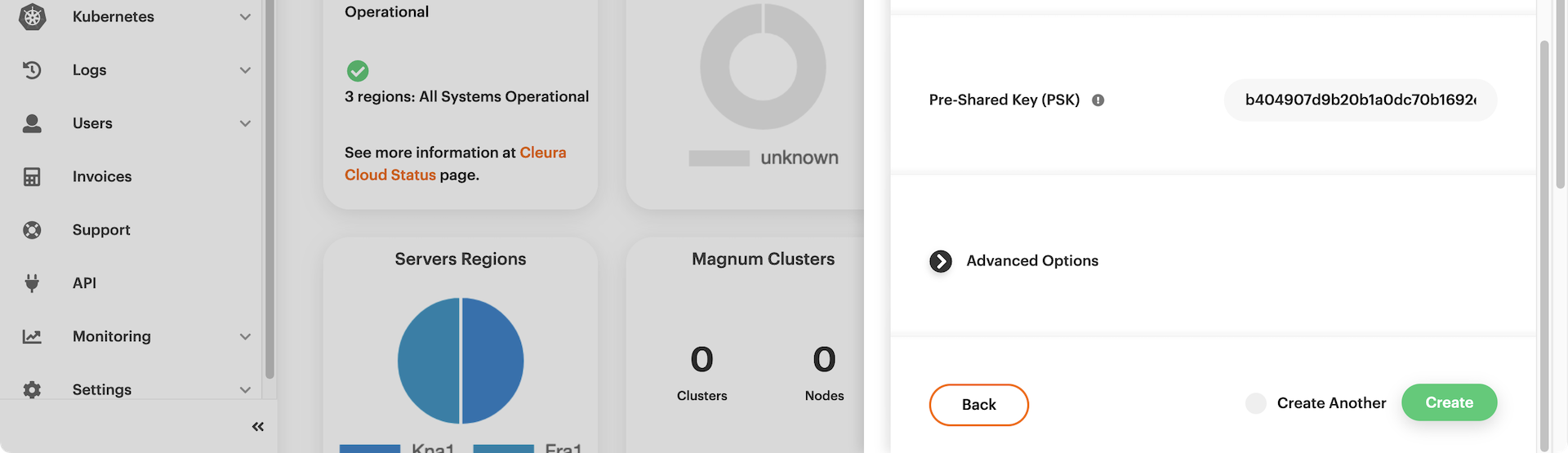
=== "OpenStack CLI"
First, you need to have the RC files of the two regions you will be
connecting. In the example that follows, we demonstrate establishing a
site-to-site connection between regions fra1 and kna1. This means
that, while following through, before working in fra1 you need to
source the RC file for fra1, and before working in kna1 you need
to source the RC file for kna1.
> It helps to imagine the site-to-site connection schematically,
with `fra1` being on the left side and `kna1` being on the right side
of the connection. That is why we interchange the terms `fra1`, _left_
and `kna1`, _right_.
You also have to decide which subnets from either side you will
connect. Additionally, you need to know the respective CIDR notations
and routers. In the examples that follow, on the left side we have
subnet `subnet-fra1` with CIDR `10.15.25.0/24` and router
`router-fra1`, and on the right side we have subnet `subnet-kna1` with
CIDR `10.15.20.0/24` and router `router-kna1`. For convenience, we have
set the shell variables `SUBNET_FRA1` and `SUBNET_KNA1`:
```bash
SUBNET_FRA1="10.15.25.0/24"
SUBNET_KNA1="10.15.20.0/24"
```
### Prepare the left side (region `fra1`)
Begin by creating a new
[IKE](https://en.wikipedia.org/wiki/Internet_Key_Exchange) policy:
```bash
openstack vpn ike policy create ike-pol-fra1
```
```plain
+-------------------------------+--------------------------------------+
| Field | Value |
+-------------------------------+--------------------------------------+
| Authentication Algorithm | sha1 |
| Description | |
| Encryption Algorithm | aes-128 |
| ID | 5782b141-afcc-4327-9ac5-b8cd2e110c6a |
| IKE Version | v1 |
| Lifetime | {'units': 'seconds', 'value': 3600} |
| Name | ike-pol-fra1 |
| Perfect Forward Secrecy (PFS) | group5 |
| Phase1 Negotiation Mode | main |
| Project | dfc700467396428bacba4376e72cc3e9 |
| project_id | dfc700467396428bacba4376e72cc3e9 |
+-------------------------------+--------------------------------------+
```
Then, create a new [IPSec](https://en.wikipedia.org/wiki/IPsec)
policy:
```bash
openstack vpn ipsec policy create ipsec-pol-fra1
```
```plain
+-------------------------------+--------------------------------------+
| Field | Value |
+-------------------------------+--------------------------------------+
| Authentication Algorithm | sha1 |
| Description | |
| Encapsulation Mode | tunnel |
| Encryption Algorithm | aes-128 |
| ID | 15ec761f-1642-49b6-b5a2-e43624c5752d |
| Lifetime | {'units': 'seconds', 'value': 3600} |
| Name | ipsec-pol-fra1 |
| Perfect Forward Secrecy (PFS) | group5 |
| Project | dfc700467396428bacba4376e72cc3e9 |
| Transform Protocol | esp |
| project_id | dfc700467396428bacba4376e72cc3e9 |
+-------------------------------+--------------------------------------+
```
You are ready to create a new VPN service:
```bash
openstack vpn service create --router router-fra1 vpn-service-fra1
```
```plain
+----------------+--------------------------------------+
| Field | Value |
+----------------+--------------------------------------+
| Description | |
| Flavor | None |
| ID | d74d51f0-182d-4d88-952a-1d593ce696fd |
| Name | vpn-service-fra1 |
| Project | dfc700467396428bacba4376e72cc3e9 |
| Router | 62f885d8-6b13-4161-89d1-003c4fafec55 |
| State | True |
| Status | PENDING_CREATE |
| Subnet | None |
| external_v4_ip | 198.51.100.50 |
| external_v6_ip | 2a03:b000:701:5:f816:3eff:feb5:be0e |
| project_id | dfc700467396428bacba4376e72cc3e9 |
+----------------+--------------------------------------+
```
Notice in the command output that the `Status` is `PENDING_CREATE`.
This is expected. Also, jot down the value of the `external_v4_ip`
parameter. Better yet, set this value to a new variable, `EXT_IP_FRA1`,
for you will soon need it:
```bash
EXT_IP_FRA1="198.51.100.50"
```
The site-to-site connection you are about to create needs two
end-point groups on the left, and two end-point groups on the right.
More specifically, on either side of the connection, there should be
one end-point group for the local subnet and one end-point group for
the peer (remote) subnet. You are now on the left side of the
connection (region `fra1`), so begin with the left local end-point
group...
```bash
openstack vpn endpoint group create \
--type subnet --value subnet-fra1 local-epg-fra1
```
```plain
+-------------+------------------------------------------+
| Field | Value |
+-------------+------------------------------------------+
| Description | |
| Endpoints | ['df6fb6ca-4751-4b74-8b3e-5fbda0117cea'] |
| ID | 51895e0e-fa3a-43d3-8037-5eea073fb77f |
| Name | local-epg-fra1 |
| Project | dfc700467396428bacba4376e72cc3e9 |
| Type | subnet |
| project_id | dfc700467396428bacba4376e72cc3e9 |
+-------------+------------------------------------------+
```
...and then move on to creating the left peer end-point group:
```bash
openstack vpn endpoint group create \
--type cidr --value $SUBNET_KNA1 peer-epg-fra1
```
```plain
+-------------+--------------------------------------+
| Field | Value |
+-------------+--------------------------------------+
| Description | |
| Endpoints | ['10.15.20.0/24'] |
| ID | a96bb9ef-d0ec-4174-93ae-a8e655910f94 |
| Name | peer-epg-fra1 |
| Project | dfc700467396428bacba4376e72cc3e9 |
| Type | cidr |
| project_id | dfc700467396428bacba4376e72cc3e9 |
+-------------+--------------------------------------+
```
### Prepare the right side (region `kna1`)
Before establishing a site-to-site VPN connection between the two
regions, you must make similar preparations on the right side of the
connection (region `kna1`). You should adjust all commands you entered
above and execute them on the right side. For your convenience, these
are all the adjusted commands with the respective outputs:
Create a new IKE policy:
```bash
openstack vpn ike policy create ike-pol-kna1
```
```plain
+-------------------------------+--------------------------------------+
| Field | Value |
+-------------------------------+--------------------------------------+
| Authentication Algorithm | sha1 |
| Description | |
| Encryption Algorithm | aes-128 |
| ID | 6af4f52c-6522-483d-bb70-b144657489f3 |
| IKE Version | v1 |
| Lifetime | {'units': 'seconds', 'value': 3600} |
| Name | ike-pol-kna1 |
| Perfect Forward Secrecy (PFS) | group5 |
| Phase1 Negotiation Mode | main |
| Project | 94109c764a754e24ac0f6b01aef82359 |
| project_id | 94109c764a754e24ac0f6b01aef82359 |
+-------------------------------+--------------------------------------+
```
Create a new IPSec policy:
```bash
openstack vpn ipsec policy create ipsec-pol-kna1
```
```plain
+-------------------------------+--------------------------------------+
| Field | Value |
+-------------------------------+--------------------------------------+
| Authentication Algorithm | sha1 |
| Description | |
| Encapsulation Mode | tunnel |
| Encryption Algorithm | aes-128 |
| ID | 8f9c2219-a931-46eb-b3f5-22d76cbc89d0 |
| Lifetime | {'units': 'seconds', 'value': 3600} |
| Name | ipsec-pol-kna1 |
| Perfect Forward Secrecy (PFS) | group5 |
| Project | 94109c764a754e24ac0f6b01aef82359 |
| Transform Protocol | esp |
| project_id | 94109c764a754e24ac0f6b01aef82359 |
+-------------------------------+--------------------------------------+
```
Create a new VPN service:
```bash
openstack vpn service create --router router-kna1 vpn-service-kna1
```
```plain
+----------------+--------------------------------------+
| Field | Value |
+----------------+--------------------------------------+
| Description | |
| Flavor | None |
| ID | bb1a307d-6f8f-4a0a-83db-7c705403485d |
| Name | vpn-service-kna1 |
| Project | 94109c764a754e24ac0f6b01aef82359 |
| Router | 5ac45739-a379-4936-8b1b-67d10e017f4d |
| State | True |
| Status | PENDING_CREATE |
| Subnet | None |
| external_v4_ip | 203.0.113.101 |
| external_v6_ip | 2a00:16d8:0:3b:f816:3eff:fe0e:2074 |
| project_id | 94109c764a754e24ac0f6b01aef82359 |
+----------------+--------------------------------------+
```
For convenience, set the value of parameter `external_v4_ip ` to a
shell variable:
```bash
EXT_IP_KNA1="203.0.113.101"
```
Create a local end-point group:
```bash
openstack vpn endpoint group create \
--type subnet --value subnet-kna1 local-epg-kna1
```
```plain
+-------------+------------------------------------------+
| Field | Value |
+-------------+------------------------------------------+
| Description | |
| Endpoints | ['421d8fd2-dd7f-4f7c-9a51-42ef4a866dd9'] |
| ID | c1937c3d-77e7-4f2c-842d-70b5e10df9a8 |
| Name | local-epg-kna1 |
| Project | 94109c764a754e24ac0f6b01aef82359 |
| Type | subnet |
| project_id | 94109c764a754e24ac0f6b01aef82359 |
+-------------+------------------------------------------+
```
Create a peer (remote) end-point group:
```bash
openstack vpn endpoint group create \
--type cidr --value $SUBNET_FRA1 peer-epg-kna1
```
```plain
+-------------+--------------------------------------+
| Field | Value |
+-------------+--------------------------------------+
| Description | |
| Endpoints | ['10.15.25.0/24'] |
| ID | 2e627315-02f0-4d68-8683-14230b166060 |
| Name | peer-epg-kna1 |
| Project | 94109c764a754e24ac0f6b01aef82359 |
| Type | cidr |
| project_id | 94109c764a754e24ac0f6b01aef82359 |
+-------------+--------------------------------------+
```
### Instantiate a pre-shared key
Before establishing a site-to-site IPSec VPN connection, you must
have a randomly generated pre-shared key. You may use `openssl` for
generating a random string and immediately set it to a shell variable:
```bash
PRE_SHARED_KEY=$(openssl rand -hex 24)
```
The above is just an example. The key should not necessarily be a
hexadecimal string, nor do you have to use `openssl`. Another option
would be to use the fine `pwgen` tool, for example like this:
```bash
PRE_SHARED_KEY=$(pwgen 64 1)
```
### Establish a left-to-right connection (region `fra1`)
To create a VPN connection from left to right, i.e., from region
`fra1` to region `kna1`, issue the following command:
```bash
openstack vpn ipsec site connection create \
--vpnservice vpn-service-fra1 \
--ikepolicy ike-pol-fra1 \
--ipsecpolicy ipsec-pol-fra1 \
--local-endpoint-group local-epg-fra1 \
--peer-address $EXT_IP_KNA1 \
--peer-id $EXT_IP_KNA1 \
--peer-endpoint-group peer-epg-fra1 \
--psk $PRE_SHARED_KEY \
vpn-conn-to-kna1
```
```plain
+--------------------------+----------------------------------------------------+
| Field | Value |
+--------------------------+----------------------------------------------------+
| Authentication Algorithm | psk |
| Description | |
| ID | 5f44be31-0588-4f33-883d-9e2d97be55e1 |
| IKE Policy | 5782b141-afcc-4327-9ac5-b8cd2e110c6a |
| IPSec Policy | 15ec761f-1642-49b6-b5a2-e43624c5752d |
| Initiator | bi-directional |
| Local Endpoint Group ID | 51895e0e-fa3a-43d3-8037-5eea073fb77f |
| Local ID | |
| MTU | 1500 |
| Name | vpn-conn-to-kna1 |
| Peer Address | 203.0.113.101 |
| Peer CIDRs | |
| Peer Endpoint Group ID | a96bb9ef-d0ec-4174-93ae-a8e655910f94 |
| Peer ID | 203.0.113.101 |
| Pre-shared Key | de12db260ee1b9c0b9e624d910c9a9dbddec13dc24d60332 |
| Project | dfc700467396428bacba4376e72cc3e9 |
| Route Mode | static |
| State | True |
| Status | PENDING_CREATE |
| VPN Service | d74d51f0-182d-4d88-952a-1d593ce696fd |
| dpd | {'action': 'hold', 'interval': 30, 'timeout': 120} |
| project_id | dfc700467396428bacba4376e72cc3e9 |
+--------------------------+----------------------------------------------------+
```
### Establish a right-to-left connection (region `kna1`)
Similarly, to create a VPN connection from right to left, i.e.,
from region `kna1` to region `fra1`, issue the following command:
```bash
openstack vpn ipsec site connection create \
--vpnservice vpn-service-kna1 \
--ikepolicy ike-pol-kna1 \
--ipsecpolicy ipsec-pol-kna1 \
--local-endpoint-group local-epg-kna1 \
--peer-address $EXT_IP_FRA1 \
--peer-id $EXT_IP_FRA1 \
--peer-endpoint-group peer-epg-kna1 \
--psk $PRE_SHARED_KEY \
vpn-conn-to-fra1
```
```plain
+--------------------------+----------------------------------------------------+
| Field | Value |
+--------------------------+----------------------------------------------------+
| Authentication Algorithm | psk |
| Description | |
| ID | 7705afc7-d0ff-444a-9474-3614e21d2399 |
| IKE Policy | 6af4f52c-6522-483d-bb70-b144657489f3 |
| IPSec Policy | 8f9c2219-a931-46eb-b3f5-22d76cbc89d0 |
| Initiator | bi-directional |
| Local Endpoint Group ID | c1937c3d-77e7-4f2c-842d-70b5e10df9a8 |
| Local ID | |
| MTU | 1500 |
| Name | vpn-conn-to-fra1 |
| Peer Address | 198.51.100.50 |
| Peer CIDRs | |
| Peer Endpoint Group ID | 2e627315-02f0-4d68-8683-14230b166060 |
| Peer ID | 198.51.100.50 |
| Pre-shared Key | de12db260ee1b9c0b9e624d910c9a9dbddec13dc24d60332 |
| Project | 94109c764a754e24ac0f6b01aef82359 |
| Route Mode | static |
| State | True |
| Status | PENDING_CREATE |
| VPN Service | bb1a307d-6f8f-4a0a-83db-7c705403485d |
| dpd | {'action': 'hold', 'interval': 30, 'timeout': 120} |
| project_id | 94109c764a754e24ac0f6b01aef82359 |
+--------------------------+----------------------------------------------------+
```
Viewing VPN connections and getting details
No matter if you use the Breqwatr Cloud Management Panel or the OpenStack CLI, you may at any time list all VPN connections and get relevant details.
=== "Breqwatr Cloud Management Panel" In the vertical pane on the left-hand side of the Breqwatr Cloud Management Panel, expand the Networking section and then the VPN Services subsection. From the available options, click VPN Services again. You will see two VPN connections in the main pane, each from one region to the other.
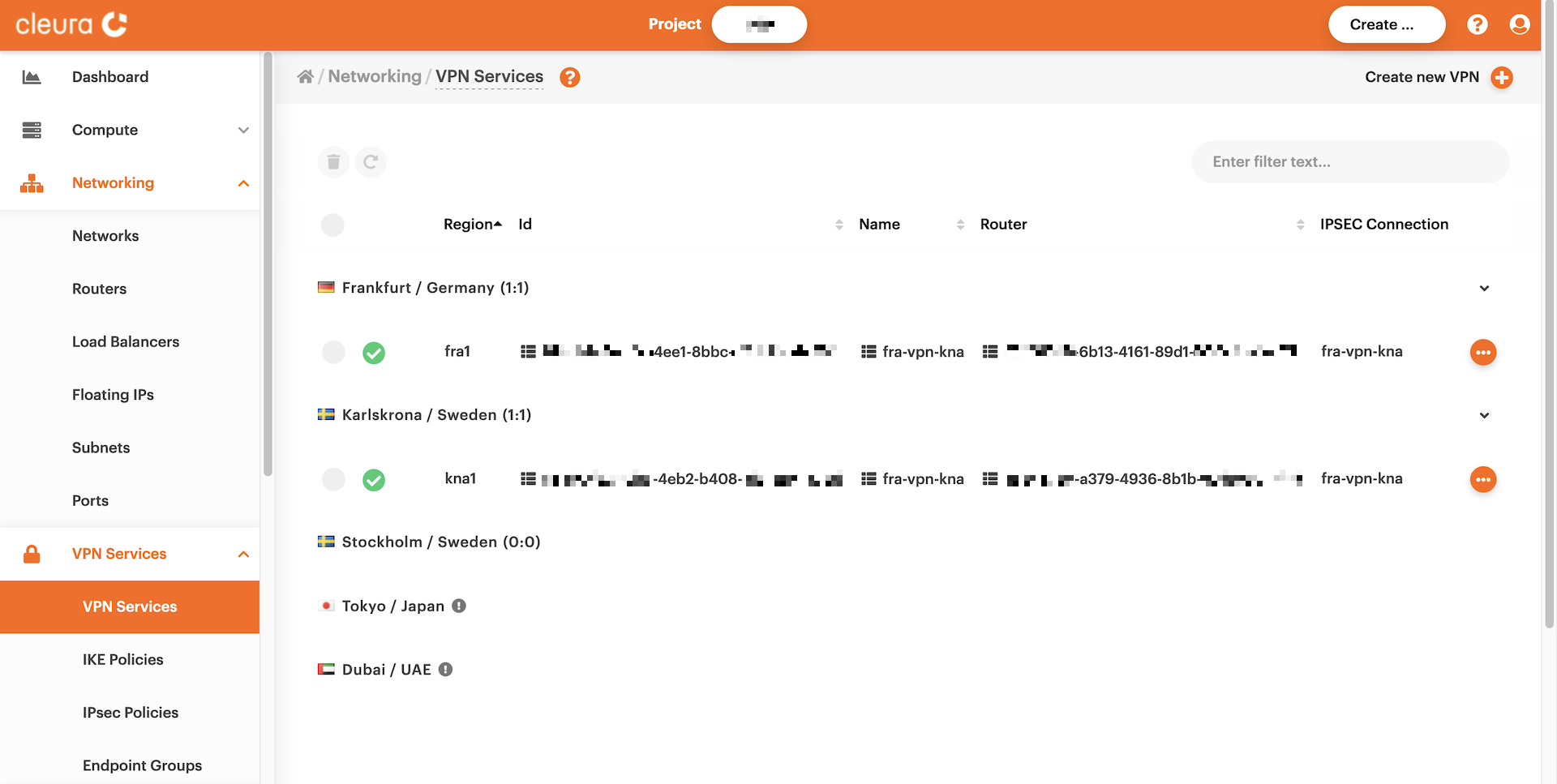
For more information regarding a specific connection, click the
corresponding three-dot icon (right-hand side) and select _View
details_. Then, you can glance over all the details regarding, for
example, the connection status and public IP address.
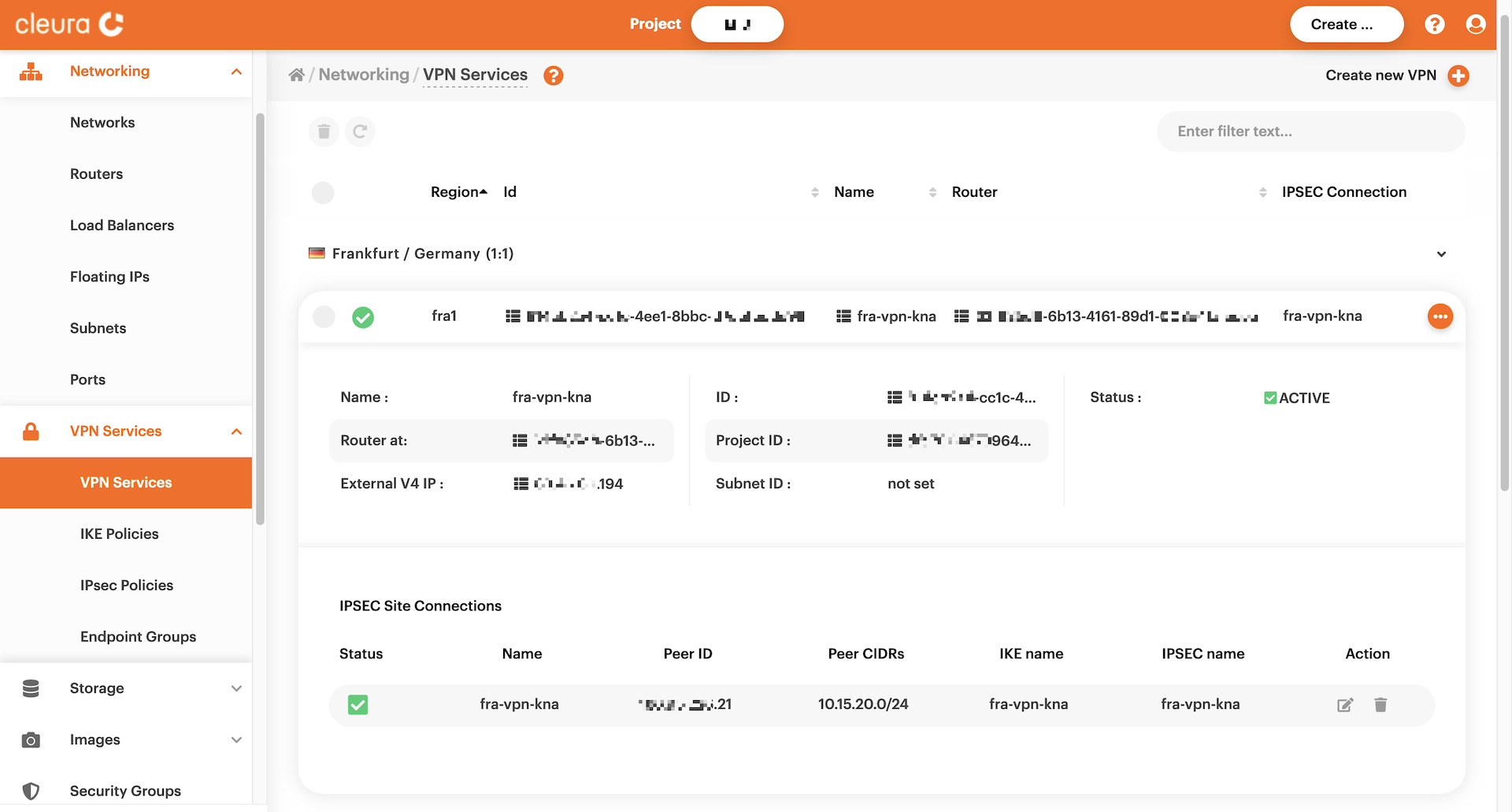
=== "OpenStack CLI"
You can list all IPSec VPN connections working from any of the two
regions involved. See, for example, the view from fra1:
```bash
openstack vpn ipsec site connection list
```
```plain
+--------------------------+------------------+---------------+--------------------------+--------+
| ID | Name | Peer Address | Authentication Algorithm | Status |
+--------------------------+------------------+---------------+--------------------------+--------+
| 5f44be31-0588-4f33-883d- | vpn-conn-to-kna1 | 203.0.113.101 | psk | ACTIVE |
| 9e2d97be55e1 | | | | |
+--------------------------+------------------+---------------+--------------------------+--------+
```
If you want more information regarding a specific connection, type
something like this:
```bash
openstack vpn ipsec site connection show vpn-conn-to-kna1
```
```plain
+--------------------------+----------------------------------------------------+
| Field | Value |
+--------------------------+----------------------------------------------------+
| Authentication Algorithm | psk |
| Description | |
| ID | 5f44be31-0588-4f33-883d-9e2d97be55e1 |
| IKE Policy | 5782b141-afcc-4327-9ac5-b8cd2e110c6a |
| IPSec Policy | 15ec761f-1642-49b6-b5a2-e43624c5752d |
| Initiator | bi-directional |
| Local Endpoint Group ID | 51895e0e-fa3a-43d3-8037-5eea073fb77f |
| Local ID | |
| MTU | 1500 |
| Name | vpn-conn-to-kna1 |
| Peer Address | 203.0.113.101 |
| Peer CIDRs | |
| Peer Endpoint Group ID | a96bb9ef-d0ec-4174-93ae-a8e655910f94 |
| Peer ID | 203.0.113.101 |
| Pre-shared Key | de12db260ee1b9c0b9e624d910c9a9dbddec13dc24d60332 |
| Project | dfc700467396428bacba4376e72cc3e9 |
| Route Mode | static |
| State | True |
| Status | ACTIVE |
| VPN Service | d74d51f0-182d-4d88-952a-1d593ce696fd |
| dpd | {'action': 'hold', 'interval': 30, 'timeout': 120} |
| project_id | dfc700467396428bacba4376e72cc3e9 |
+--------------------------+----------------------------------------------------+
```
Testing the site-to-site VPN connection
One way to test the VPN connection is to have two servers (e.g.,
server-fra1 and server-kna1), each on a different region (e.g.,
fra1 and kna1 respectively), ping each other using private IP
addresses. With no VPN connection between the two regions, pinging
should not be possible:
ubuntu@server-fra1:~$ ping -c 3 10.15.20.148
PING 10.15.20.148 (10.15.20.148) 56(84) bytes of data.
--- 10.15.20.148 ping statistics ---
3 packets transmitted, 0 received, 100% packet loss, time 2050ms
ubuntu@server-kna1:~$ ping -c 3 10.15.25.58
PING 10.15.25.58 (10.15.25.58) 56(84) bytes of data.
--- 10.15.25.58 ping statistics ---
3 packets transmitted, 0 received, 100% packet loss, time 2045ms
On the other hand, with a VPN connection established between the two regions, pinging should be all possible:
ubuntu@server-fra1:~$ ping -c 3 10.15.20.148
PING 10.15.20.148 (10.15.20.148) 56(84) bytes of data.
64 bytes from 10.15.20.148: icmp_seq=1 ttl=62 time=32.8 ms
64 bytes from 10.15.20.148: icmp_seq=2 ttl=62 time=32.5 ms
64 bytes from 10.15.20.148: icmp_seq=3 ttl=62 time=32.6 ms
--- 10.15.20.148 ping statistics ---
3 packets transmitted, 3 received, 0% packet loss, time 2003ms
rtt min/avg/max/mdev = 32.544/32.624/32.761/0.096 ms
ubuntu@server-kna1:~$ ping -c 3 10.15.25.58
PING 10.15.25.58 (10.15.25.58) 56(84) bytes of data.
64 bytes from 10.15.25.58: icmp_seq=1 ttl=62 time=33.3 ms
64 bytes from 10.15.25.58: icmp_seq=2 ttl=62 time=32.5 ms
64 bytes from 10.15.25.58: icmp_seq=3 ttl=62 time=32.6 ms
--- 10.15.25.58 ping statistics ---
3 packets transmitted, 3 received, 0% packet loss, time 2003ms
rtt min/avg/max/mdev = 32.533/32.832/33.336/0.358 ms
Disabling an active connection
You may, at any time, disable an active site-to-site VPN connection.
=== "Breqwatr Cloud Management Panel"
Currently, there is no way to disable an active connection from the
Breqwatr Cloud Management Panel. If you want to disable an active connection, please use the
OpenStack CLI.
=== "OpenStack CLI"
All you have to do is get on either side of the connection and
disable the VPN connection across the other side. Suppose you are on
the left side of the connection (region fra1), and for whatever
reason, you want to disable the site-to-site connection between left
and right (regions fra1 and kna1). First, you might want to
remember the name of the VPN connection to the right:
```bash
openstack vpn ipsec site connection list
```
```plain
+--------------------------+------------------+---------------+--------------------------+--------+
| ID | Name | Peer Address | Authentication Algorithm | Status |
+--------------------------+------------------+---------------+--------------------------+--------+
| 5f44be31-0588-4f33-883d- | vpn-conn-to-kna1 | 203.0.113.101 | psk | ACTIVE |
| 9e2d97be55e1 | | | | |
+--------------------------+------------------+---------------+--------------------------+--------+
```
That would be `vpn-conn-to-kna1`, and according to the command
output above, it is active. To disable it, type the following:
```bash
openstack vpn ipsec site connection set --disable vpn-conn-to-kna1
```
Check if it is really disabled:
```bash
openstack vpn ipsec site connection show vpn-conn-to-kna1 -c Status
```
```plain
+--------+-------+
| Field | Value |
+--------+-------+
| Status | DOWN |
+--------+-------+
```
It looks like it is disabled --- or `DOWN`.
> You will probably have to wait several seconds before seeing a
status change. If you are impatient, try something like this:
```bash
watch "openstack vpn ipsec site connection show vpn-conn-to-kna1 -c Status"
```
Hit CTRL+C as soon as you see the status change you expect.
Now, get on the right side of the connection (region `kna1`),
optionally look for the name of the VPN connection to the left (in our
example, that would be `vpn-conn-to-fra1`), and check its status:
```bash
openstack vpn ipsec site connection show vpn-conn-to-fra1 -c Status
```
```plain
+--------+-------+
| Field | Value |
+--------+-------+
| Status | DOWN |
+--------+-------+
```
It turns out that this direction of the connection is also disabled.
To test that a previously enabled site-to-site connection is now disabled,
select a server from one region and try to ping a server in another region.
Suppose, for example, that a now-disabled connection involved regions
fra1 and kna1, and that we have servers server-fra1 (in fra1) and
server-kna1 (in kna1). With the VPN connection between the two regions
now disabled, pinging should not be possible:
ubuntu@server-fra1:~$ ping -c 3 10.15.20.148
PING 10.15.20.148 (10.15.20.148) 56(84) bytes of data.
--- 10.15.20.148 ping statistics ---
3 packets transmitted, 0 received, 100% packet loss, time 2055ms
ubuntu@server-kna1:~$ ping -c 3 10.15.25.58
PING 10.15.25.58 (10.15.25.58) 56(84) bytes of data.
--- 10.15.25.58 ping statistics ---
3 packets transmitted, 0 received, 100% packet loss, time 2050ms
Enabling an inactive connection
You can easily enable an inactive site-to-site VPN connection.
=== "Breqwatr Cloud Management Panel"
Currently, there is no way to enable an inactive connection from
the Breqwatr Cloud Management Panel. If you want to re-enable an inactive connection,
please use the OpenStack CLI.
=== "OpenStack CLI"
Make sure you hop on the side where you initially disabled the
connection. According to the example scenario we described in the
previous section, that would be the left side (region fra1), and the
name of the disabled connection would be vpn-conn-to-kna1. Make sure
the connection status is DOWN:
```bash
openstack vpn ipsec site connection show vpn-conn-to-kna1 -c Status
```
```plain
+--------+-------+
| Field | Value |
+--------+-------+
| Status | DOWN |
+--------+-------+
```
Note that if you issued a similar command from the right side of
the connection (region `kna1`), you would also get a `DOWN` status.
Being on the left side, all you have to do to enable the inactive
connection is type the following:
```bash
openstack vpn ipsec site connection set --enable vpn-conn-to-kna1
```
Check the connection status --- it should be `ACTIVE`:
```bash
openstack vpn ipsec site connection show vpn-conn-to-kna1 -c Status
```
```plain
+--------+--------+
| Field | Value |
+--------+--------+
| Status | ACTIVE |
+--------+--------+
```
You get the same status by issuing a similar command from the right
side.
> Again, since you may have to wait several seconds before seeing
the status change you expect, try something like this:
```bash
watch "openstack vpn ipsec site connection show vpn-conn-to-kna1 -c Status"
```
Hit CTRL+C to stop watching.
To test that a previously disabled site-to-site connection is now enabled,
select a server from one region and try to ping a server in another region.
Suppose, for example, that a re-enabled connection involves regions
fra1 and kna1, and that we have servers server-fra1 (in fra1) and
server-kna1 (in kna1). With the VPN connection between the two regions
now re-established, pinging should be possible:
ubuntu@server-fra1:~$ ping -c 3 10.15.20.148
PING 10.15.20.148 (10.15.20.148) 56(84) bytes of data.
64 bytes from 10.15.20.148: icmp_seq=1 ttl=62 time=32.6 ms
64 bytes from 10.15.20.148: icmp_seq=2 ttl=62 time=32.6 ms
64 bytes from 10.15.20.148: icmp_seq=3 ttl=62 time=32.7 ms
--- 10.15.20.148 ping statistics ---
3 packets transmitted, 3 received, 0% packet loss, time 2003ms
rtt min/avg/max/mdev = 32.619/32.634/32.662/0.019 ms
ubuntu@server-kna1:~$ ping -c 3 10.15.25.58
PING 10.15.25.58 (10.15.25.58) 56(84) bytes of data.
64 bytes from 10.15.25.58: icmp_seq=1 ttl=62 time=32.8 ms
64 bytes from 10.15.25.58: icmp_seq=2 ttl=62 time=32.6 ms
64 bytes from 10.15.25.58: icmp_seq=3 ttl=62 time=33.4 ms
--- 10.15.25.58 ping statistics ---
3 packets transmitted, 3 received, 0% packet loss, time 2003ms
rtt min/avg/max/mdev = 32.560/32.899/33.357/0.336 ms